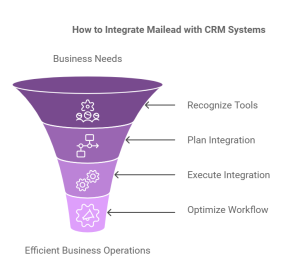I’m sure many of us struggle with remembering all the passwords we need for various online accounts—social media, email, banking, or shopping. If you’re like me, you’ve probably reused passwords or forgotten one here and there, which can lead to security risks.
This is where a password manager comes in. It’s a tool that stores and organizes all your passwords in one secure place. Instead of trying to remember every single password, a password manager keeps them safe and easily accessible, with just one master password to remember.
In this post, I’ll explain what a password manager is, how it works, and why it’s something everyone should consider for better online security. I’ll also share some personal experiences and show how a password manager can simplify your life while keeping your accounts secure.
Table of Contents
What is a Password Manager?
A password manager is a tool or software designed to store and organize all your passwords in one secure place. Instead of remembering each password for every website you visit, you can store them in the password manager, which will keep them safe and easily accessible.

Think of a password manager as a digital safe. It keeps all your passwords locked up tightly, but you can access them with a master key (usually one strong password).
You might be thinking, “Why not just use my memory or write passwords down on a piece of paper?” While that might sound easy, it’s not safe. Here’s why:
- Password reuse: Many people use the same password for multiple accounts. If one website is hacked, all your accounts could be at risk.
- Weak passwords: Most people create passwords that are easy to remember, making them easier for hackers to guess.
- Forgetting passwords: With so many accounts, it’s easy to forget a password. If you write it down, it can get lost or stolen.
A password manager solves these problems by generating strong passwords, storing them securely, and filling them in automatically when you log into websites.
Read Also: How to Choose the Best Password Manager for Personal Use
How Does a Password Manager Work?
Password managers work by storing your passwords in an encrypted format. Encryption means that your passwords are turned into a secret code only you can read. Here’s how it works:
- Create a Master Password: When you first set up a password manager, you will create a master password. This is the only password you’ll need to remember. Your master password must be strong, as it’s the key to unlocking all of your other passwords.
Make sure your master password is long (at least 12 characters) and includes a mix of numbers, letters, and symbols. - Store Passwords: After creating your master password, you can start adding your online accounts to the password manager. The manager will save the passwords and store them securely.
- Auto-Fill and Password Generation: One of the best features of a password manager is its ability to auto-fill your login information. When you visit a website, the manager can automatically fill in your username and password for you. Some password managers can also generate strong, random passwords for each account, ensuring that every password is unique and hard to crack.
- Synchronization Across Devices: Most password managers allow you to sync your passwords across multiple devices (e.g., phone, laptop, tablet). So, if you’re using your phone and then switch to your computer, you’ll still have access to all your passwords.
Why Do You Need a Password Manager?
You may be asking, “Why not just stick to using a few simple passwords or writing them down?” Here’s why using a password manager is crucial:
Security
A password manager stores your passwords in an encrypted format, making it much safer than writing them on a piece of paper or saving them in a notepad on your computer. Most password managers use military-grade encryption to protect your data.

I used to rely on memorizing all my passwords and found myself constantly resetting them when I forgot. After switching to a password manager, I no longer worry about forgetting my login info or reusing weak passwords. The peace of mind has been great!
Convenience
With the increasing number of online accounts, remembering passwords has become more difficult. If you’re like me, you probably have accounts for shopping, social media, emails, and online banking. Using the same password for all accounts can be risky. A password manager makes it easier to manage all your passwords and even log into accounts automatically with just one click.
Time-Saving
Using a password manager can save you time. Instead of wasting time looking for the password you wrote down or trying to reset it, you can log in quickly and easily. The password manager fills in the details for you with auto-fill features, which is especially helpful if you have many accounts.
Stronger Passwords
Many password managers include a password generator that creates complex, random passwords. This helps you avoid using weak passwords like “123456” or “password123” that are easy to guess. With a password manager, you can have strong, unique passwords for each account without the hassle of remembering them.
Prevent Password Reuse
Using the same password for multiple accounts is risky. If one account is hacked, all your accounts could be compromised. Password managers can generate unique passwords for each account, ensuring that you’re not reusing passwords across websites.
Why I Started Using a Password Manager?
I remember the first time I decided to use a password manager. I had been struggling to keep track of all my passwords. I’d written some down on paper, others were saved in a browser, and some I just tried to remember. It was a mess! Worst of all, I used the same password for multiple accounts.
Then, one day, my email account got hacked. It was a wake-up call. I realized I had been taking security for granted. That’s when I decided to try a password manager, and it completely changed my experience.
Now, I have different, strong passwords for every account, and I never have to worry about forgetting or losing them. The password manager has even helped me save time because I don’t need to type out my passwords manually – they’re filled in for me automatically.

What Are the Different Types of Password Managers?
There are different types of password managers available. Here’s a simple breakdown of the most common ones:
| Type of Password Manager | Description | Best For |
| Cloud-Based | Stores passwords online and syncs across devices. | Users who need access to passwords on multiple devices. |
| Local-Based | Stores passwords on your device only. | Users who prefer offline storage. |
| Browser-Based | Built into your web browser for saving and filling in passwords. | Users who want quick access from their browser. |
How do you choose the right password manager for you?
When selecting a password manager, consider the following factors:
- Security Features: Look for a password manager that uses strong encryption methods to protect your passwords.
- Ease of Use: Choose a tool that is simple to set up and easy to use.
- Compatibility: Make sure the password manager works with the devices and browsers you use.
- Price: Many password managers are free, but some offer premium features for a small fee.
When selecting a password manager, it’s essential to choose one that fits your needs. Not all password managers are the same, and some offer more features than others. Here’s a list of essential features to consider when choosing the right password manager for you:
Strong Encryption
Encryption is the backbone of a password manager. A good password manager uses AES-256 encryption (Advanced Encryption Standard), which is a strong and widely trusted method. This ensures that even if someone tries to hack the password manager’s servers, they won’t be able to read your data.
Personal Tip: When I first switched to a password manager, I checked their encryption methods carefully. I went with one that offered AES-256 because I wanted to ensure my data was secure from the start.
Multi-Factor Authentication (MFA)
Multi-factor authentication adds an extra layer of protection. It requires not only your master password but also a second form of identification, like a text message, fingerprint, or authentication app. This helps prevent unauthorized access even if someone learns your master password.
Example: When I enabled multi-factor authentication on my password manager, it gave me peace of mind knowing that my account was safe, even if someone knew my master password.
Password Generator
A password generator creates complex, random passwords that are difficult for hackers to guess. A good password manager will automatically generate a strong password when you create a new account. These passwords typically combine uppercase and lowercase letters, numbers, and special characters, making them much harder to crack.
For example, you might have passwords like:
G4b!7W@p9s$ or hZ#8vLpJ2L!t
Using unique and complex passwords for each account greatly reduces the risk of a data breach.
Auto-Fill and Auto-Save
One of the best features of a password manager is its ability to auto-fill login credentials. This means when you visit a website, the password manager will automatically fill in your username and password, saving you time and effort. Most password managers will also offer to auto-save passwords as you log into new accounts, making it easier to keep track of them.
Personal Experience: I remember how much time I saved when I started using auto-fill. I no longer needed to type in long passwords every time I logged in, and I didn’t have to look them up either.
Cross-Platform Compatibility
A good password manager should work across multiple devices, including desktop computers, smartphones, tablets, and even browsers. This way, you can easily access your passwords on whatever device you’re using, whether you’re at home, at work, or on the go.
Most password managers sync across devices automatically, so if you update a password on your phone, it will be updated on your computer as well.
Example: I use my password manager on my phone and laptop, and syncing works flawlessly. I never have to worry about not having access to my passwords, no matter where I am.
Secure Sharing
Some password managers allow you to securely share passwords with trusted family members or colleagues. This feature is useful when you need to share access to accounts like subscription services or work-related accounts.
When my family and I switched to using a password manager, we could securely share accounts for things like Netflix or online banking without worrying about anyone seeing or misusing the passwords.
Emergency Access
Some password managers offer an emergency access feature. If something happens to you, a trusted family member or friend can gain access to your account in an emergency. This ensures that important passwords aren’t lost if something happens to you.
Personal Insight: This feature gave me peace of mind when setting up my password manager, knowing that my family could still access vital information in case of an emergency.
Backup and Recovery Options
A password manager should have a secure way to recover your account if you forget your master password. Most good managers offer options like password recovery questions, email recovery, or even a backup master password that you can store somewhere safe.
Pro Tip: When I set up my password manager, I also wrote down my recovery options. I made sure to store them in a secure place, just in case.
The Best Password Managers in 2025
Now that you know the key features to look for in a password manager, let’s take a quick look at some of the best options available in 2025.
LastPass

Users who need both free and premium options.
Key Features:
- The free version is available with unlimited password storage on one device.
- Strong encryption and multi-factor authentication.
- Auto-fill, password generator, and cloud syncing across devices.
LastPass is an all-around great option for beginners and advanced users. The free version is a good starting point, and the premium version offers additional features like 1GB of encrypted file storage.
Dashlane

Users who want a comprehensive password management system with additional security tools.
Key Features:
- Password generator, dark web monitoring, and VPN (Virtual Private Network) access.
- Real-time syncing across devices.
- Secure sharing and emergency access.
Dashlane has some unique security features like dark web monitoring, which alerts you if your data is found on dark websites. This makes it ideal for users who are especially concerned about online threats.
1Password

Best for Families and teams who need a password manager for multiple users.
Key Features:
- Secure password sharing for families and teams.
- Travel Mode (removes sensitive data temporarily when travelling).
- Cross-platform support and integration with popular apps.
1Password excels at managing multiple accounts for families or small teams. It’s easy to use and offers powerful sharing features, making it ideal for group usage.
Bitwarden

Best for Budget-conscious users who want a secure, open-source password manager.
Key Features:
- Open-source and highly transparent.
- Strong encryption and cloud syncing.
- The free version is available with premium features at a low cost.
As an open-source tool, Bitwarden is highly trusted by security professionals. It’s an affordable option, with most features available for free, making it a great choice for anyone on a budget.
Keeper

Best for businesses or individuals who need advanced security features.
Key Features:
- Secure password sharing, breach alerts, and encrypted storage.
- Multi-factor authentication and biometric login.
- Compliance features for businesses (HIPAA, GDPR).
Keeper is a powerful password manager with advanced security features. It’s particularly suited for businesses that need to comply with strict regulations.
Frequently Asked Questions
Are password managers safe to use?
Yes, password managers are safe as long as you choose one with strong encryption (AES-256) and follow security best practices, like using a strong master password and enabling multi-factor authentication.
Can a password manager generate strong passwords?
Yes, most password managers have a password generator that creates complex, random passwords. These passwords are much harder to crack compared to those you create yourself.
What happens if I forget my master password?
Most password managers offer recovery options like password hints, email recovery, or emergency access. Always make sure you set up these options when you create your master password.
Can I use a password manager for free?
Yes, many password managers offer free versions with basic features. However, if you need advanced features like syncing across multiple devices or secure sharing, you may need to upgrade to a paid version.
Conclusion
A password manager is a simple but powerful tool that can dramatically improve your online security. It helps you create strong, unique passwords for every account, store them safely, and easily log into your accounts. By using a password manager, you reduce the risk of hacking, save time, and ensure that your sensitive information is always protected.
So, have you thought about using a password manager? How do you think it could improve your online safety? Let me know your thoughts or questions in the comments!
This post contains affiliate links. I may earn a commission if you make a purchase through them, at no extra cost to you.